Helpful GPIO Pinout resources that you can reference while connecting sensors to your Raspberry Pi 3
Undeniably, the GPIO (general-purpose input/output) pins along the top edge of your Raspberry Pi 3 board is what makes it so useful for IOT projects. In case you are curious, this is how the GPIO pins looks like on a Raspberry Pi 3 B+:
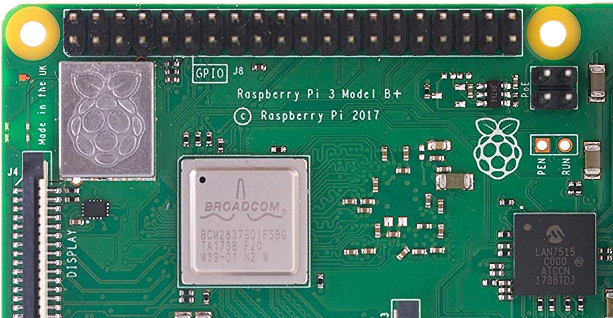
Although there is the word GPIO on the circuit board that indicates what those pins are, there is no indication on what each individual pin does.
So how do you know which pins to connect your sensors to? Thankfully, there are several good resources that you can reference while connecting sensors to your Raspberry Pi 3 board.
In case you need it, here are some helpful GPIO resources that you can reference when you are connecting sensors to your Raspberry Pi 3 board.


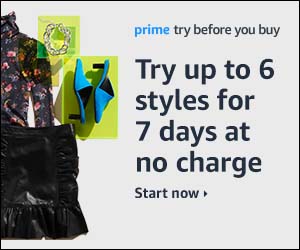
Follow us