How to make applications on your Windows 10 laptop use the camera and microphone of your webcam
One of the demo stations in my office needs to run applications that receive video and voice from the user. Since we have several Windows 10 laptop lying around, we decided to use one to run the applications.
Given that the Windows 10 laptop is to be hidden in a cabinet, I need to use an external webcam with microphone.
However, the integrated camera and microphone can be chosen by the applications that I run on that laptop.
So how can we make applications on a Windows 10 laptop to use the camera and microphone of your webcam?
This post shows how I made applications on my Windows 10 laptop use the camera and microphone of my Logitech C525 HD Webcam.

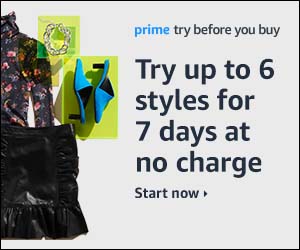
Follow us