Different ways to enable SSH server on Raspbian Stretch
When you have an SSH server running on your operating system, you will be able configure it remotely. Since the SSH server is such a convenient tool, Raspbian Stretch comes with an SSH server.
When you are looking for a way to configure your Raspberry Pi without attaching a keyboard to it, enabling SSH server on Raspbian Stretch is a viable way.
Given that, this post discusses some ways for us to enable SSH server on Raspbian Stretch.
Enabling SSH server on Raspbian Stretch at the first run
Undeniably, the best way to enable SSH server on Raspbian Stretch is when it runs for the first time. In order to do so, create a file named ssh in the root directory of your microSD card right after you install Raspbian Stretch. For example, this is how to setup Raspbian Stretch Lite with SSH server enabled on your microSD card.
Enabling SSH server on Raspbian Stretch via the windowing system
Even if you did not enable the SSH server on Raspbian Stretch at the first run, there are still chances for you to enable it.
When you have a HDMI monitor and a mouse connected to your Raspberry Pi, you can enable SSH server via the windowing system.
First, click on the Raspberry Pi icon at the top left corner and navigate to Preferences -> Raspberry Pi Configuration:
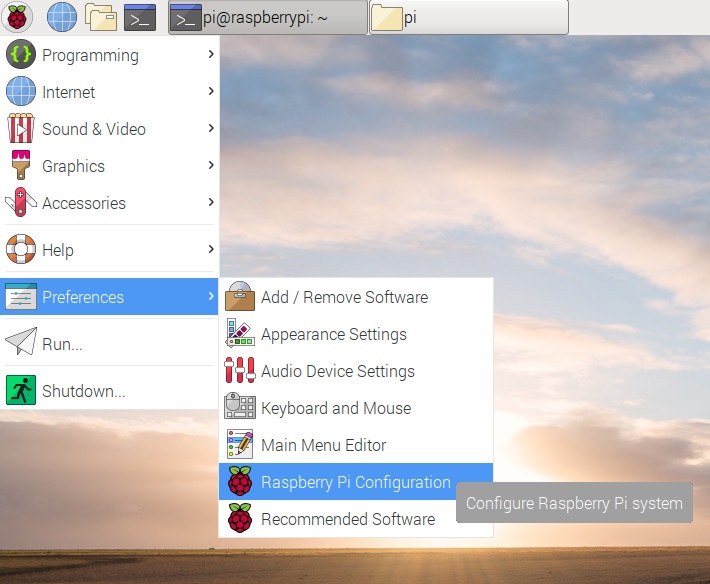
After you had done so, the Raspberry Pi Configuration program will appear:
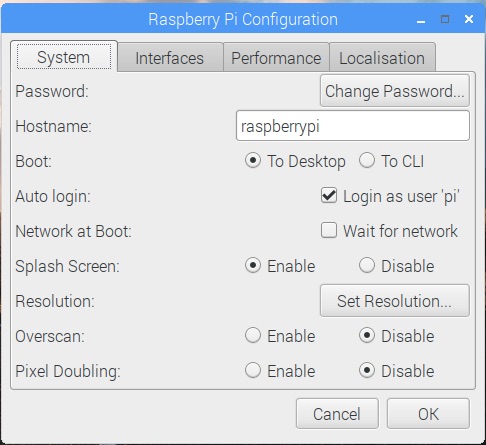
Next, click on the Interfaces tab and you will see the interfacing options for your Raspberry Pi. Given that, click on the Enable option for SSH:
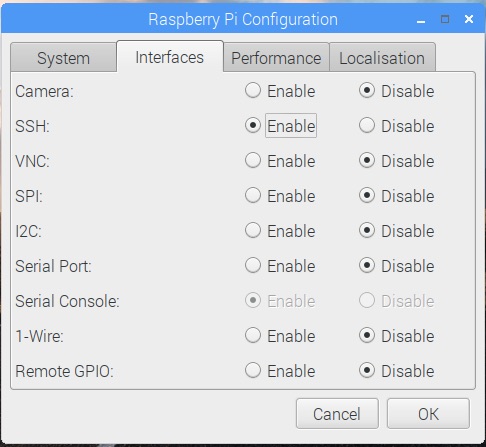
After you click Ok, the SSH server will be enabled on your Raspbian Stretch.
Enabling SSH server on Raspbian Stretch via raspi-config
When you have a keyboard, a HDMI monitor and a mouse and a HDMI monitor connected to your Raspberry Pi, you can also use raspi-config to enable SSH server.
First, open a Terminal window by clicking on the highlighted icon at the top:
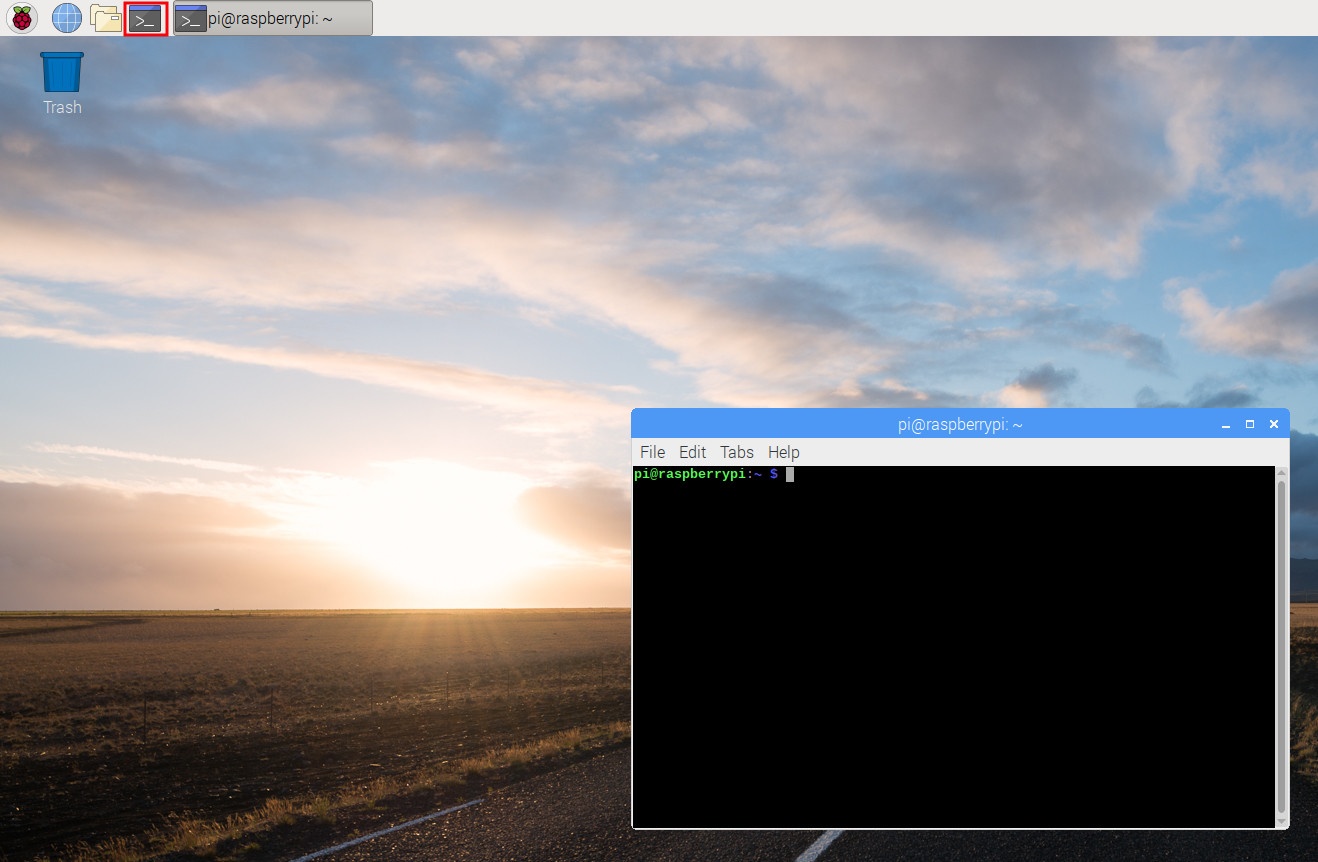
Once the terminal window had started, type the following command in the terminal window:
sudo raspi-config
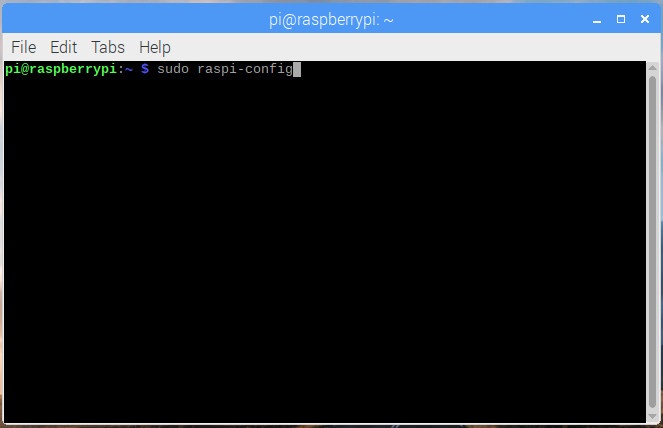
After raspi-config loads in your terminal, go through the following screens to enable SSH server on your Raspbian:
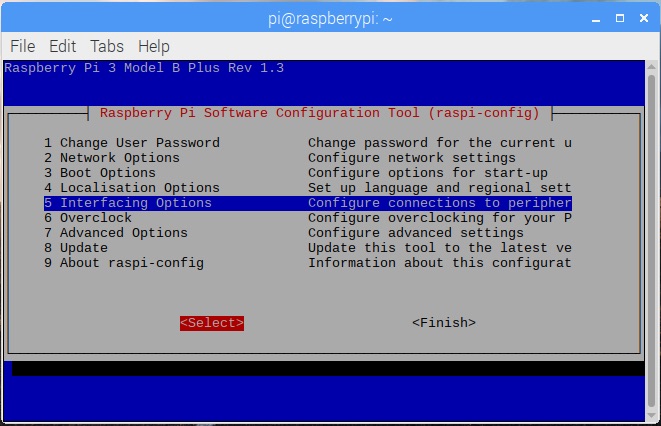
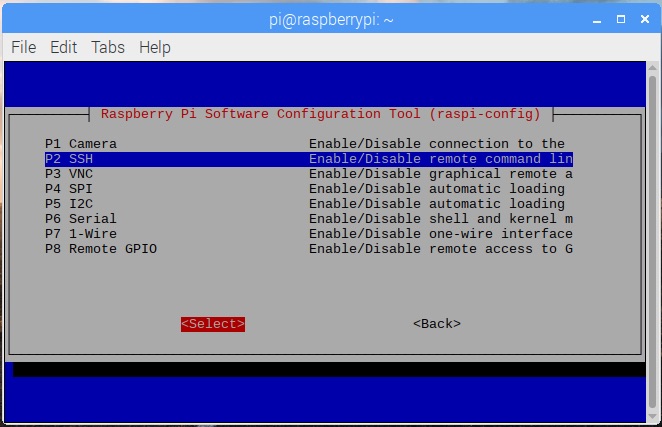
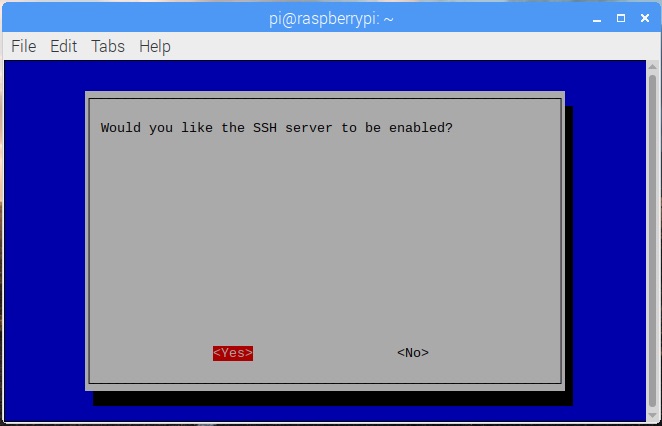
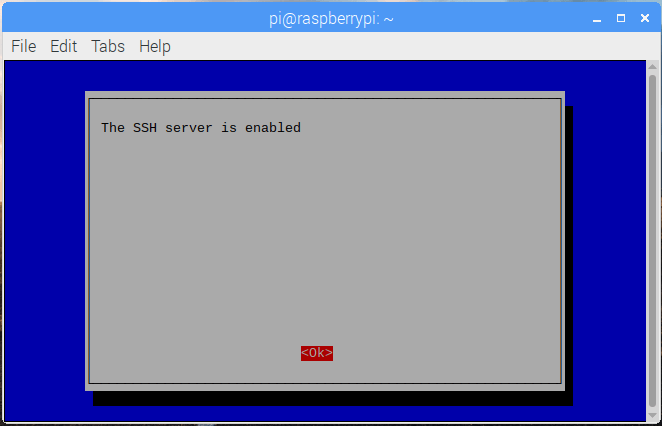
After you had gone through the above screens, the SSH server on your Raspbian Stretch will be enabled.