How to read temperature and humidity from a DHT11 sensor that is connected to a Raspberry Pi 3
I had always wanted to measure the temperature and humidity of the environment where my herbs are grown at.
Since I had a few pieces of Raspberry Pi 3 lying around the house, I decided to use one of them to measure the temperature and humidity of the area of the house where my herbs are.
An additional sensor is required to measure the temperature and humidity of the environment. Therefore, I went to AliExpress and got a DHT11 sensor. By connecting a DHT11 sensor to my Raspberry Pi 3, I can give it the ability to read the temperature and humidity of its environment.
Given these points, I created this post to show how to read temperature and humidity from a DHT11 sensor that is connected to a Raspberry Pi 3.
In order for us to check the temperature and humidity from the DHT11 sensor, we will build a simple Flask application that returns the temperature and humidity values as HTTP responses to HTTP clients.

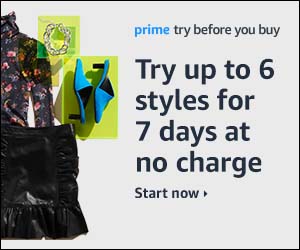
Follow us