How to setup Raspbian Stretch on Raspberry Pi 3 for developing Python 3 applications
Previously, I had shared:
- How to setup Raspbian Stretch Lite on Raspberry Pi 3 for running Python 3 applications
- How to setup Raspbian Stretch Lite on Raspberry Pi Zero W for running Python 3 applications
Although Raspbian Stretch Lite is ideal for running Python 3 applications on Raspberry Pis, it is not so handy for developing Python 3 applications.
For example, if you are building a Python application that interfaces with the GPIO ports and CSI camera of your Raspberry Pi 3, it is hard to test it out on Raspbian Stretch Lite.
Since Raspbian Stretch includes a desktop environment, it is more convenient for developing Python 3 applications for Raspberry Pi. With this purpose in mind, this is how to setup Raspbian Stretch on Raspberry Pi 3 for developing Python 3 applications.
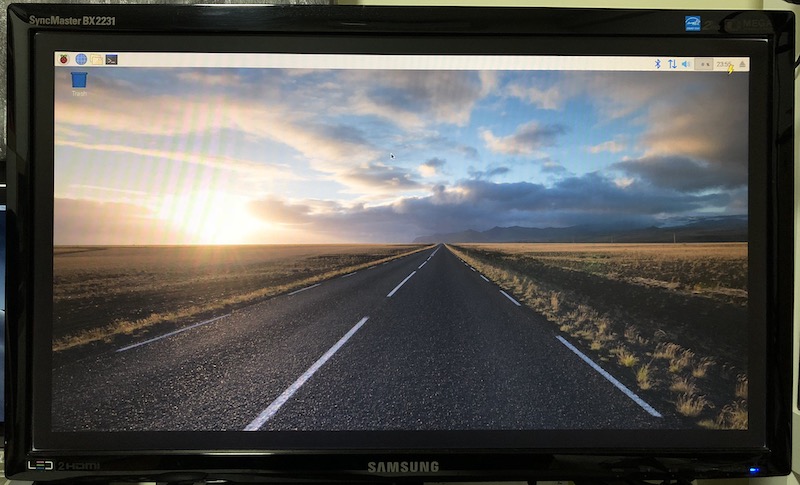
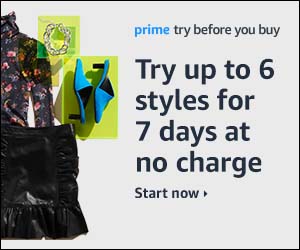
Follow us