If you have a Internet subscription at home, chances are you will have a router that helps to enable computers, big and small, to access the Internet concurrently. To enable my computers to access the Internet concurrently, my Internet service provider gave me a D-Link DIR-868L router which had been serving me well over 2 years.
One way for me to access the router when I was not at home is to enable remote management by checking the Enable Remote Management in the ADMINISTRATION section of the TOOLS tab.
However, this feature activate remote management through HTTP through a designated port. Since HTTP communication is not encrypted, it is not safe for me to use this remote management feature from an unfamiliar network.
Since I had created a reverse proxy server with nginx, Raspbian Jessie Lite and Raspberry Pi 3 and installed Certbot on it, I reckoned that I can enable remote management of my D-Link DIR series router to be performed in a secured manner.
This post documents how to enable secured remote management of D-Link DIR series router with Certbot, nginx, Raspbian Jessie Lite and Raspberry Pi 3.
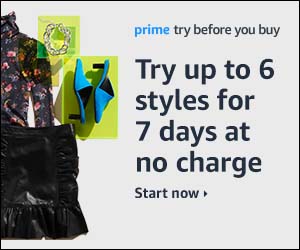
Follow us