How to read soil moisture level with Raspberry Pi and a YL-69/FC-28 moisture sensor
When I did a Raspberry Pi 4 Model B review, I got myself a Raspberry Pi 4 Model B. Therefore, the current Raspberry Pi 3 Model B+ that I have been using for validating Raspberry Pi ideas became available for another IoT project in the house.
So what should I do with my Raspberry Pi?
Since I have always wanted to build my own indoor herb garden, I plan to use it to help my plants grow well.
When I bought the LED Grow Lights, I am able to give my plants consistent lighting. Given that consistent lighting is solved, I can use my Raspberry Pi 3 to monitor soil moisture so that I can provide water my plants better.
Given these points, this is a proof of concept that I did to read soil moisture level with my Raspberry Pi and a YL-69/FC-28 moisture sensor.

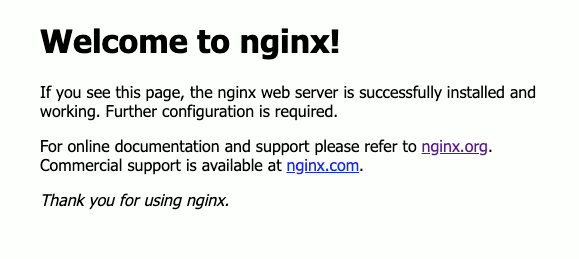
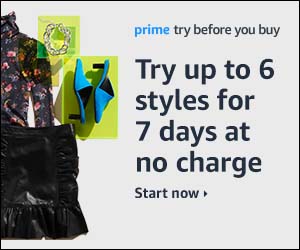
Follow us