When my first attempt to install GitBucket on my Raspberry Pi 3 highlighted to me that it was the JVM that caused GitBucket to have sluggish performance, I did not invest more time to improve the performance of the JVM that I had installed on my Raspberry Pi 3. Instead, I went on to install Go Git Service on my Raspberry Pi 3 to act as the Git server to manage the source codes of my hobby projects.
However, I just couldn’t get over my belief that Java programs would perform badly on my Raspberry Pi 3; after all Java was the first programming language that I learnt and I often use it to build software at work. Furthermore, with an Ubuntu Server 15.10.3 setup on my Raspberry Pi 3, I could use my Raspberry Pi 3 as an integration server for my Java hobby projects and be pretty sure that if my Java hobby projects run on my Raspberry Pi 3, they will most probably run on a Ubuntu Server 15.10.3 DigitalOcean droplet as well.
After spending some time researching the topic, I did manage to make my Java programs run around 10 times faster on my Raspberry Pi 3. This post documents the steps that I went through to speed up my Java programs on my Raspberry Pi 3.
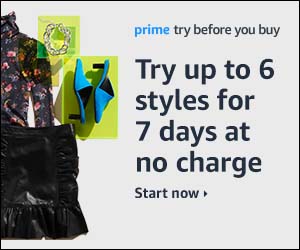
Follow us