How to host a SSH server behind Linksys EA7500 Max-Stream AC1900 router
After I had set up WordPress on Raspberry Pi 3 and configured my Linksys EA7500 Max-Stream AC1900 router to enable outside access to the web server, I found that there were times that I needed to SSH into the Raspbian operating system to try things out when I was away from home.
To ensure I have a quick reference on hosting a SSH server behind Linksys EA7500 Max-Stream AC1900 router, if I needed to, I documented the steps to do so in this blog.
Logging into the admin portal of Linksys EA7500 Max-Stream AC1900 router
To begin with configuring the Linksys EA7500 Max-Stream AC1900 router to allow access to a SSH server, you will need to access the admin portal. The admin portal of the Linksys EA7500 Max-Stream AC1900 router is accessible via http://192.168.1.1/. Once you enter http://192.168.1.1/ in the location bar of your router, you will be shown the login screen:
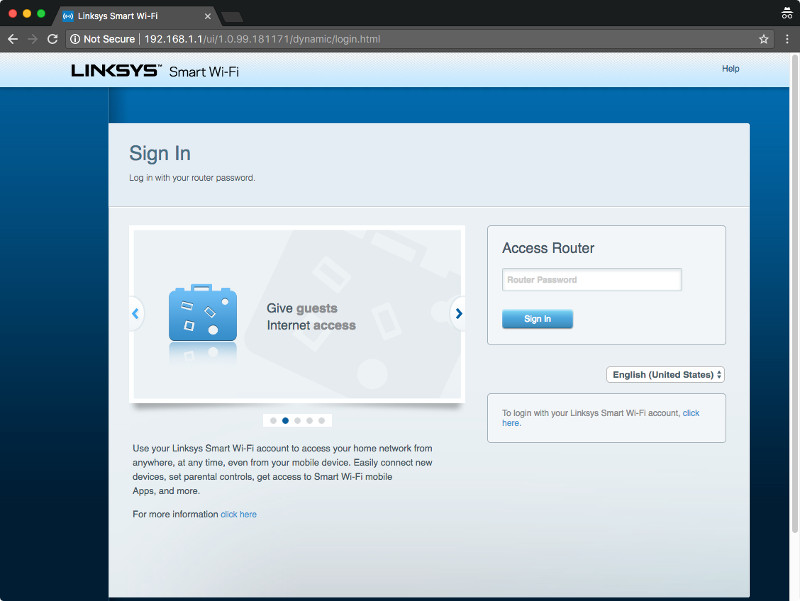
If you had not setup a password for accessing the admin portal, the default password for accessing the admin portal of the Linksys EA7500 Max-Stream AC1900 router is admin.
After logging in, you will see the following screen:
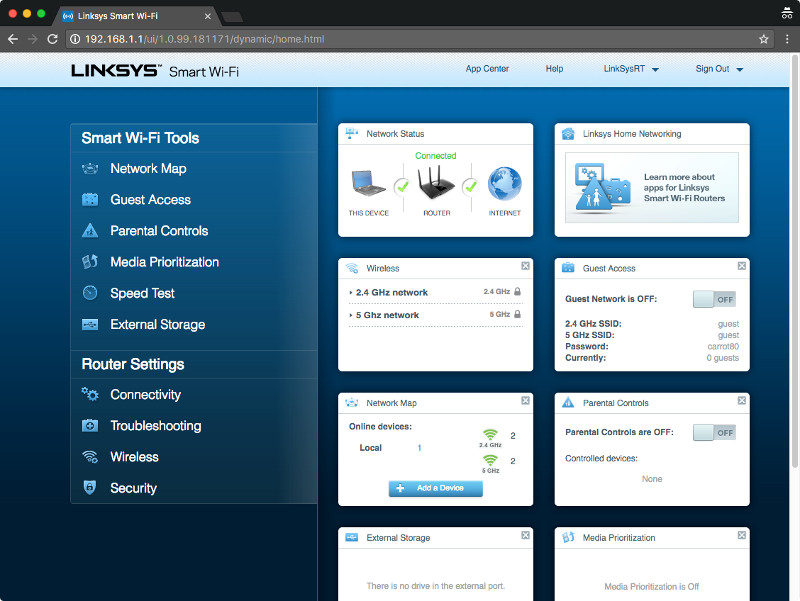
Reserving a private IP address for your SSH server
It would be inconvenient if the router gives our SSH server a different private IP address every time we restart our SSH server. To ensure that the Linksys EA7500 Max-Stream AC1900 router reserves a private IP address for our SSH server, we can perform the following steps:
Click on Connectivity on the panel to the left to get into the Connectivity screen:
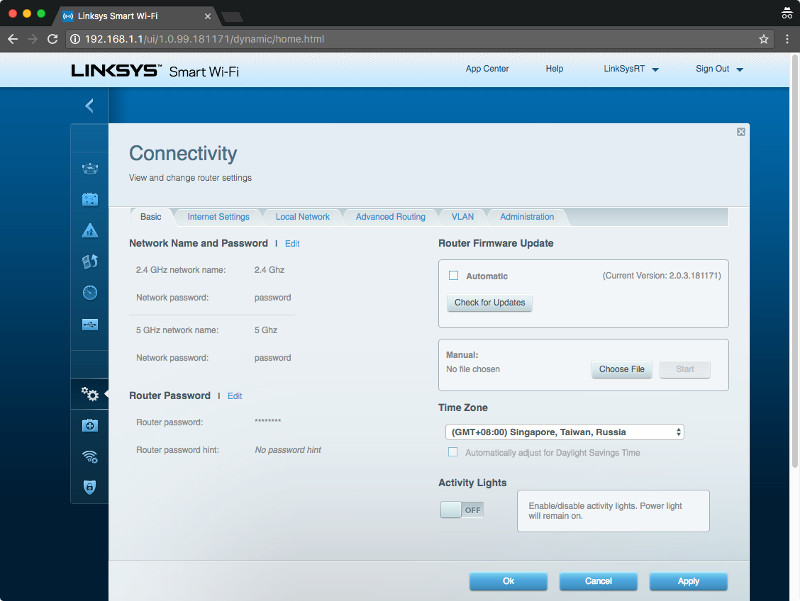
Click on Local Network tab on the top to get into the Local Network screen:
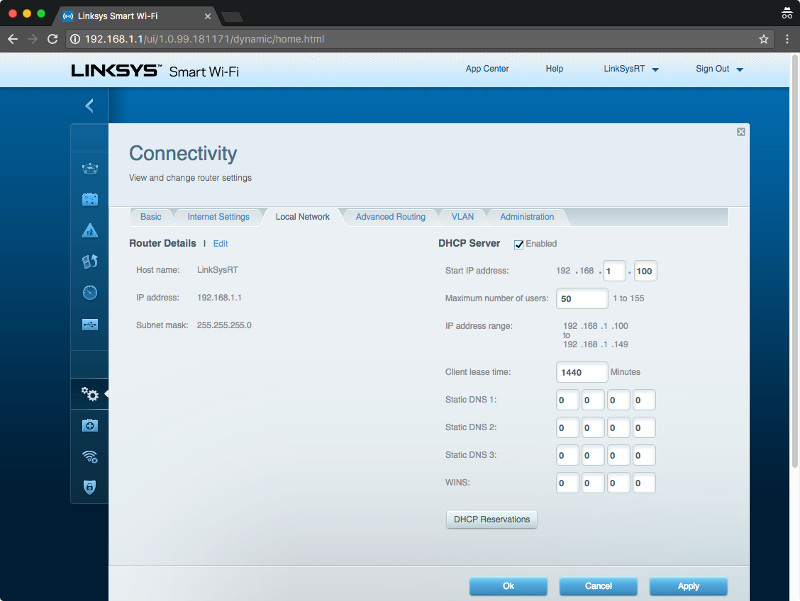
Click on the DHCP Reservations button to get into the DHCP Reservations screen:
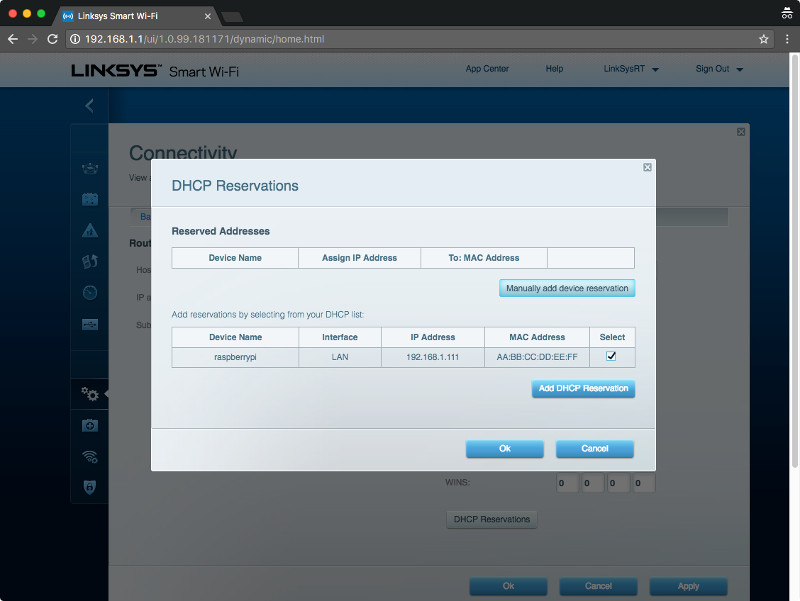
Select the SSH server entry and click on the Add DHCP Reservation button to get the router to reserve that private IP address for the SSH server:
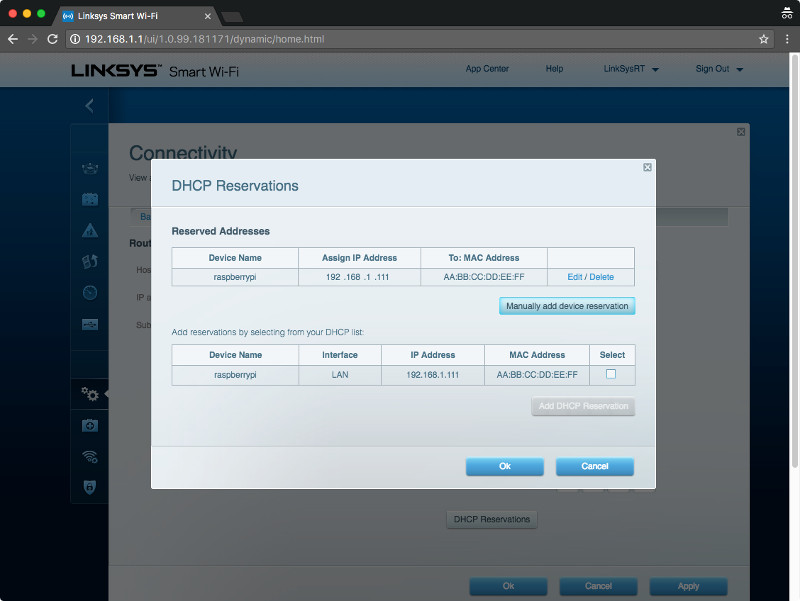
Forwarding port 22 to your SSH server
The last thing to do is to get your Linksys EA7500 Max-Stream AC1900 router to:
- reserve the standard port for SSH for our SSH server.
- forward any traffic that the router receives at port 22 to our SSH server.
This is known as port forwarding.
To configure our Linksys EA7500 Max-Stream AC1900 router to perform port forwarding for port 22, we can perform the following steps:
Click on Security on the panel to the left to get into the Security screen:
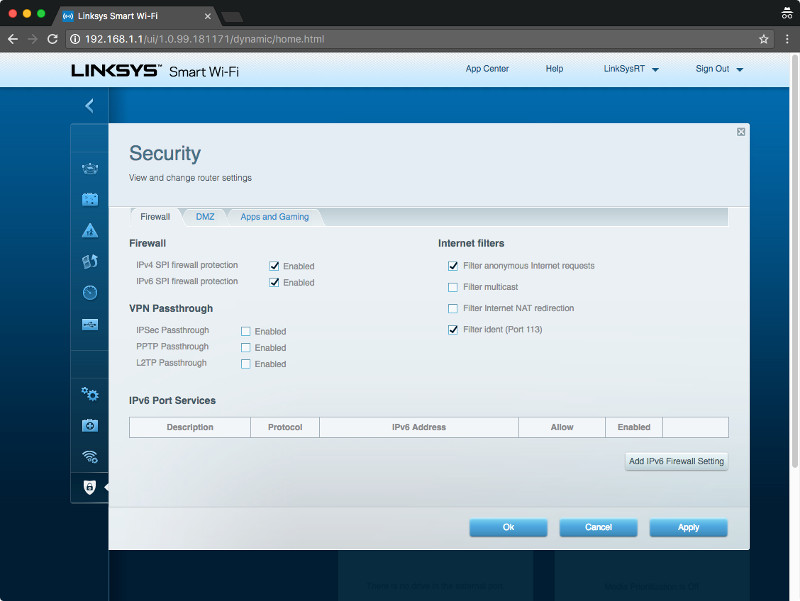
Click on Apps and Gaming tab at the top to get into the Apps and Gaming screen:
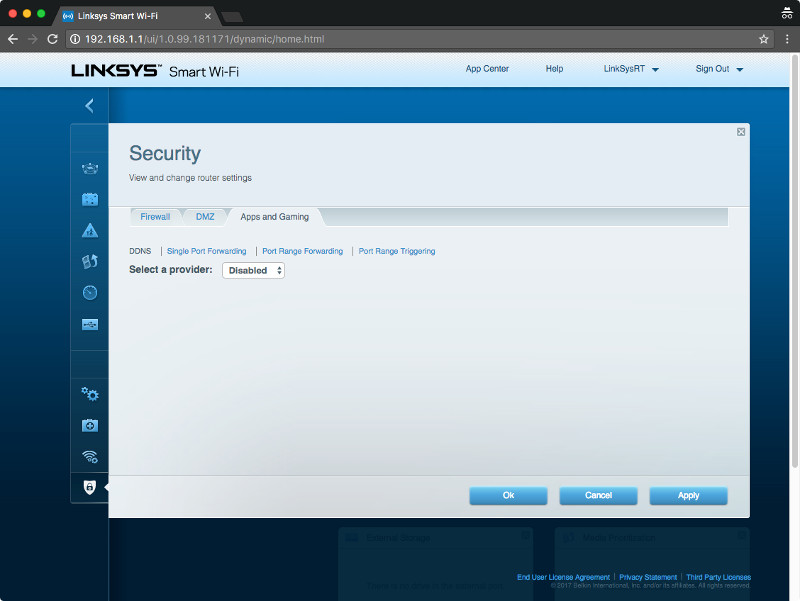
Click on Single Port Forwarding link to get into the Single Port Forwarding screen:
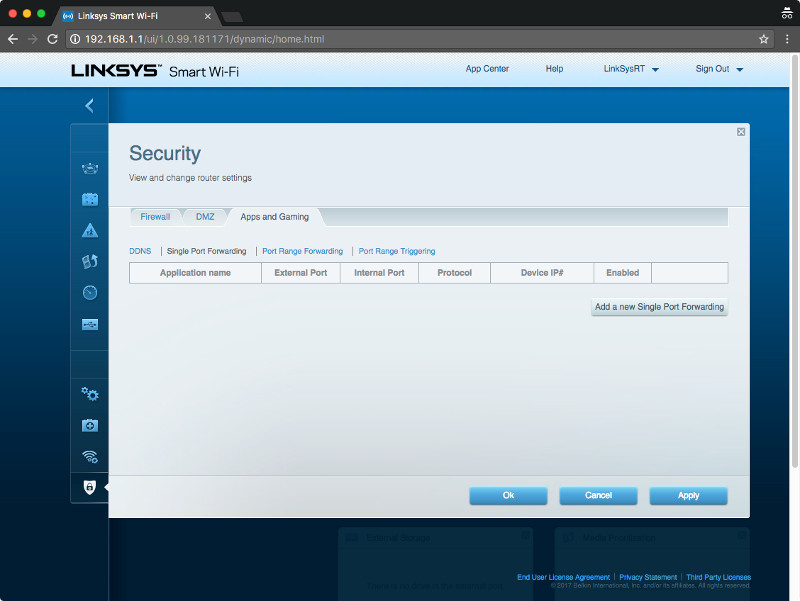
Click on Add a new Single Port Forwarding button, key in the entry to map port 22 of the public IP address (External Port) to port 22 (Internal Port) of the SSH server:
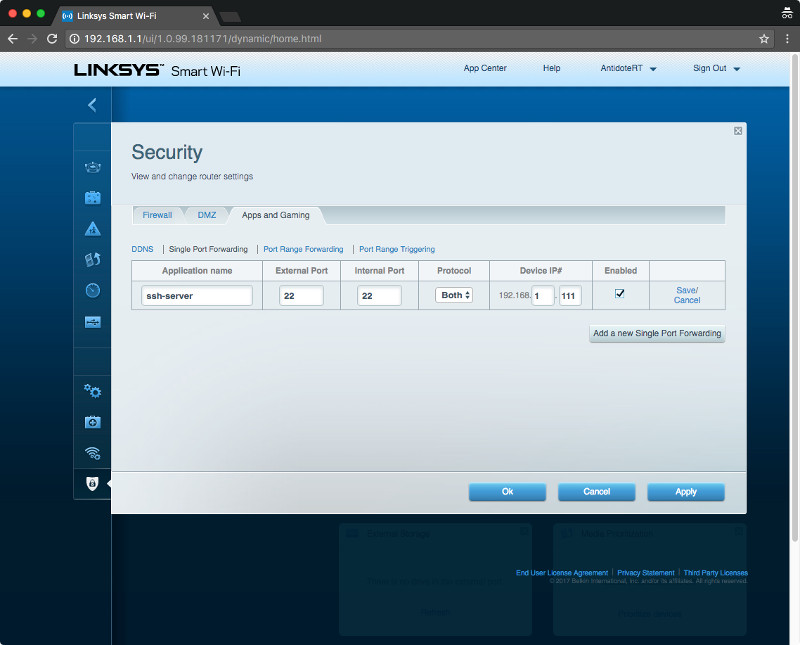
Click on the Save link beside the entry to persist the record.
Once you are done, the Single Port Forwarding screen should look like the following:
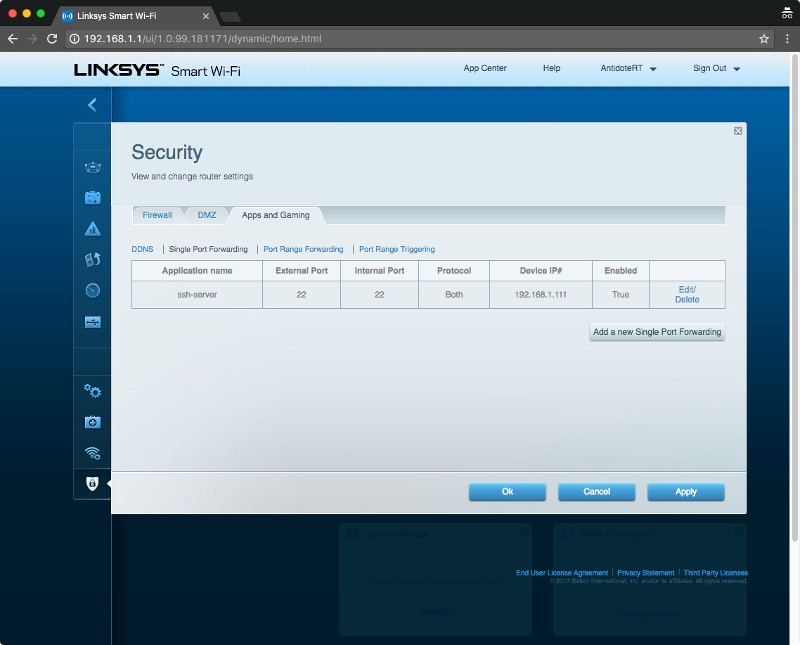
Finally, click on the Apply button and then the Ok button to get the Linksys EA7500 Max-Stream AC1900 router to remember the port forwarding configurations.