My Logitech MX Master 2S cursor was not moving on my computer screen and how I made it work again
While trying to capture screenshots on my Mac, I noticed that my mouse cursor was jittering and not doing my bidding.
After a while, my Logitech MX Master 2S mouse cursor stopped moving altogether.
Since I considered Logitech MX Master 2S wireless mouse a good buy, I decided to repair it.
This was how I went about solving the problem.
Connecting another USB mouse
If you do not have a working trackpad, then you may want to connect a USB mouse to help you in your troubleshooting.
Figuring whether my mac was connected to my Logitech MX Master 2S
Before I began my troubleshoot work, I made sure that my Logitech MX Master 2S was charged.

When I was sure that my Logitech MX Master 2S wireless mouse was charged, I checked the connection between my Mac and the mouse.
Checking if the Logitech unifying receiver USB device is connected to my mac
Since I connect my mouse via the Logitech unifying receiver attached to my Mac, I proceeded to check that connection first.
In order to do so, I clicked on the Apple Logo -> About this Mac.
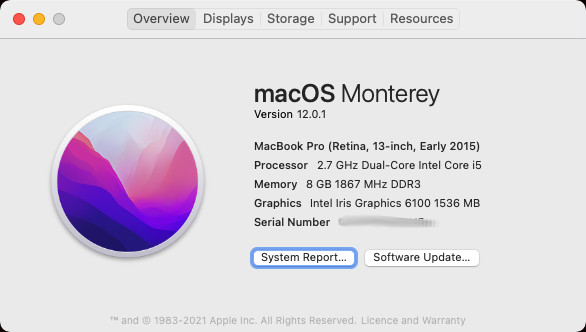
When I saw this screen, I clicked on System Report... and then select the USB option under the Hardware section:
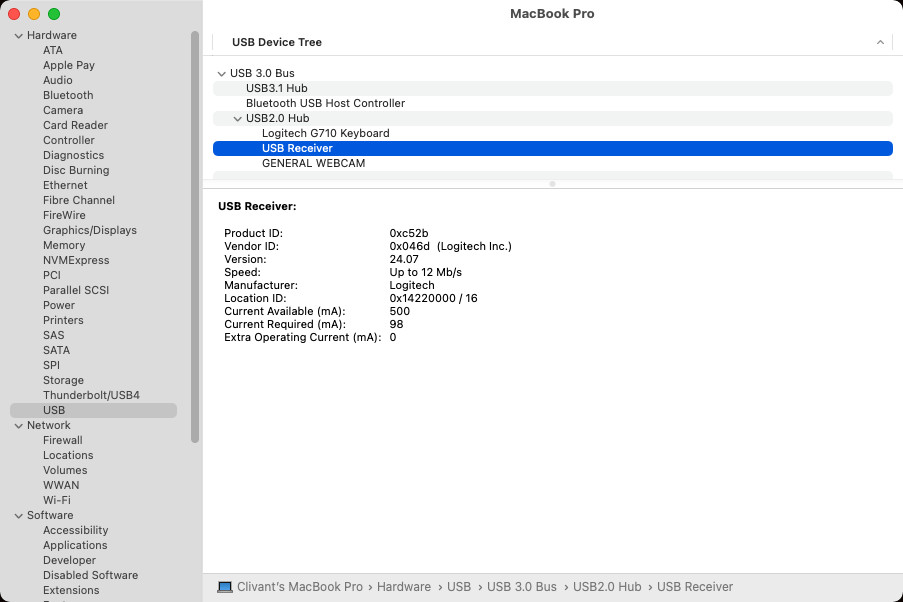
Given that, I was sure that my Mac was able to connect to the Logitech unifying receiver.
Checking if Logitech MX Master 2S wireless mouse can connect to my mac via Bluetooth
In order to get more connectivity options, I also followed the Logitech guide to connect my MX Master 2S to my Mac.
Once I had done so, I was pretty sure that the cursor not moving was not due to connectivity issues.
Trying other mouse functions
So the cursor was not moving, how about the mouse clicks and scrolls?
With that in mind, I checked if the mouse could scroll and click.
After verifying that my mouse could scroll and click, I did some research on the web.
One possible reasoning for unresponsive cursor is that the gesture/thumb button is stuck.

Given that I went ahead to open up the mouse to fix the gesture button.
There are two T5 Torx screws at the top and 4 other Philips type hidden behind the mouse stickers.

In case you do not have the screw bits, you may want to get a Mini Screwdriver Set with the screw bits.
Since there is a cable attached to the top and bottom of the mouse, please separate the parts carefully.
After opening up the mouse case, I loosened the screws of the gesture button. 
When I was done, I covered up the mouse case and attached back the six screws on the underside of the mouse.
That solved the problem. In addition to that, I was able to freeze the cursor when I clicked on the gesture button.